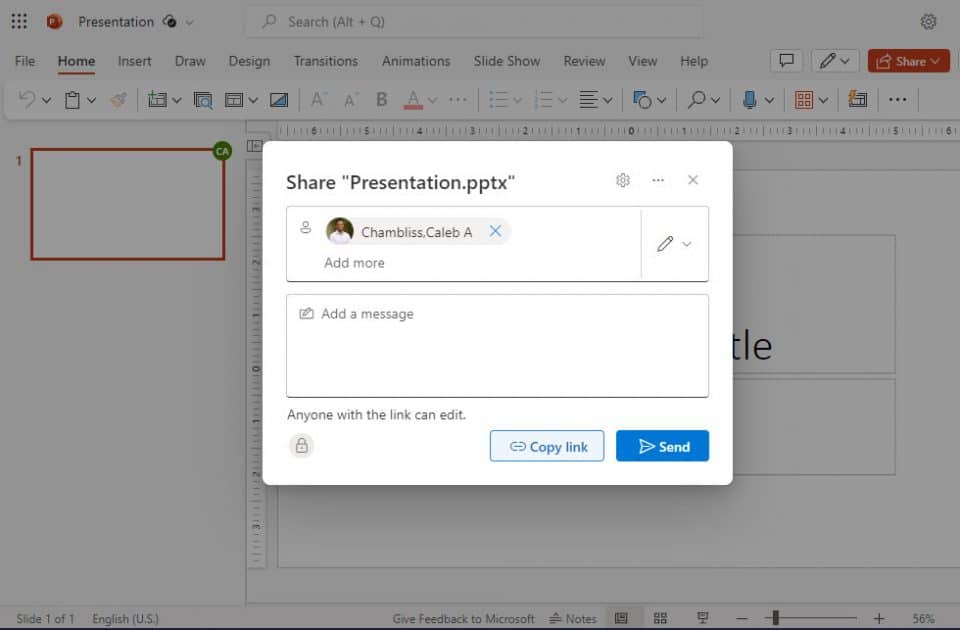PowerPoint Slides Upload
Create your slides using the desktop version of PowerPoint and transfer over to the UF OneDrive (GatorCloud).
- Go to GatorCloud, click “OneDrive”. When you are logged into GatorCloud, click “Home” and “Upload”. The Upload button will take you to the files on your desktop where you can click on your PowerPoint presentation.
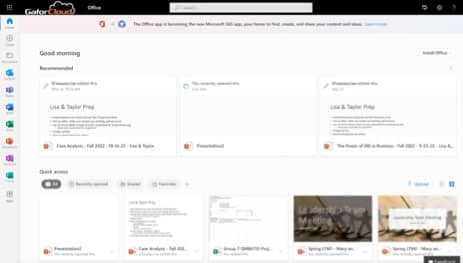
- After uploading your presentation slides, you will be redirected to your presentation in the browser version through OneDrive. If it does not automatically open, open your presentation in OneDrive or Click the adblocker icon in the browser search bar if your presentation does not automatically open up into another browser tab. This is the presentation you will be directly sharing with Caleb.
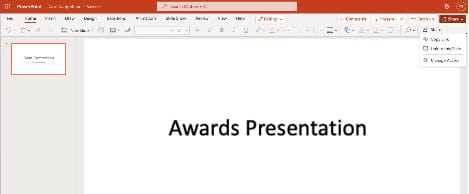
- Click “Share” in the top right corner, type caleb.chambliss@warrington.ufl.edu as the recipient and click “Send”. Make sure you get confirmation after that says the link has been sent.