Virtual Advising
Prepare yourself prior to the time block you signed up for!
- Got holds? It’s worth checking!
- Clear any holds you are able to clear on your own.
- Log in to One.UF.
- Complete the “Registration Prep” link under the “Registration” menu.
- Review your service indicators.
- Clear any you are able to self-clear prior to meeting your Academic & Career Advisor.
- Review the Academic & Career Advising website to see if we have provided information that may assist you.
Setup your UF Zoom account
- This step is critical for us to be able to contact you. If you don’t download the UF Zoom app, our advisors will not be able to reach you and you will lose your spot in line.
- Go to the Zoom Download Center.
- Download the “Zoom Client for Meetings”.
- You must have this installed and be logged in for an Advisor to call you. If you are not in the UF Zoom app, UF security will block us from being able to call you.
- Open your Zoom app on your device at least 10 minutes prior to your time block.
Log in to Zoom
- Plan to log in to Zoom about 10 minutes prior to your chosen time block.
- Please have your microphone and camera prepared for use (assigned in Zoom).
- You must be logged in through 2-factor authentication for ufl.zoom.us with your Gatorlink info. We have noticed some students are not logged in correctly to ensure security for FERPA.
- If you are logged in, please “log out” and log back in to ensure you are in your correct UFL account.
- From the zoom home screen, go to highlighted area below, next to the “search” feature.

-
- Left-click and select, “Sign Out”.
- A sign in pop up box should open.
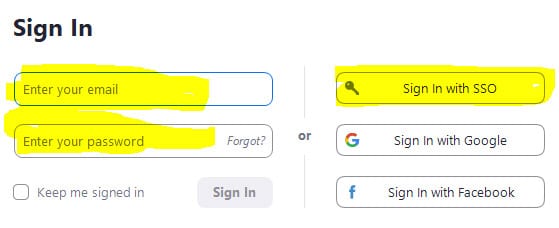
-
- Enter your UF GatorLink email and password, then click “Sign In with SSO”.
- The next screen will ask you Enter your Company Domain. Type in only “UFL”.
- You may have to click “I know the company domain”.
- Select Continue.
- Then select, “open zoom meetings” from the pop up box.