Mac Audio-Recorded PowerPoint Upload Instructions
- You will see an upward arrow at the top right of the page. Click the upward arrow.
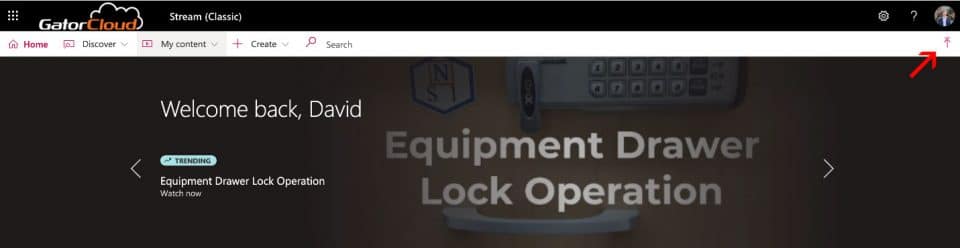
- Click “Go to Stream (on SharePoint).”
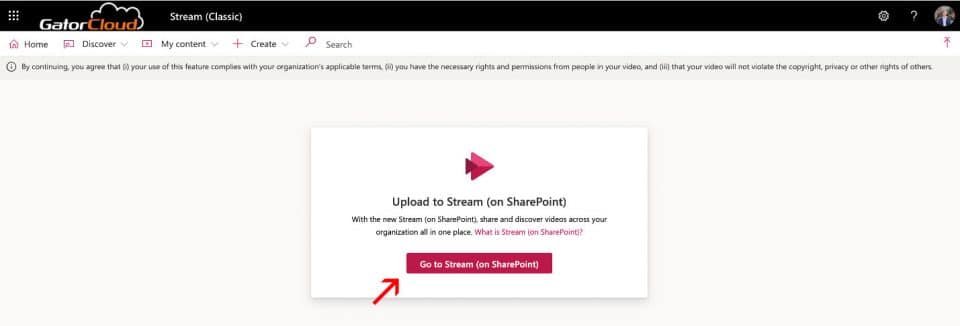
- Select “Upload” under the “Create New” heading. Upload the MOV file containing your presentation.
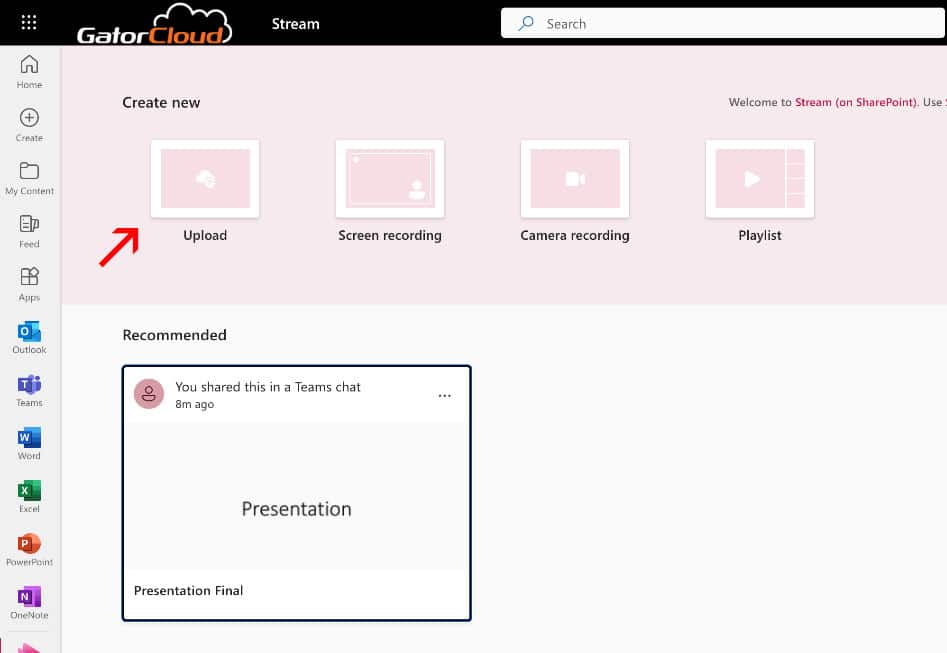
- Click the “Share” dropdown arrow on the top right of the screen.
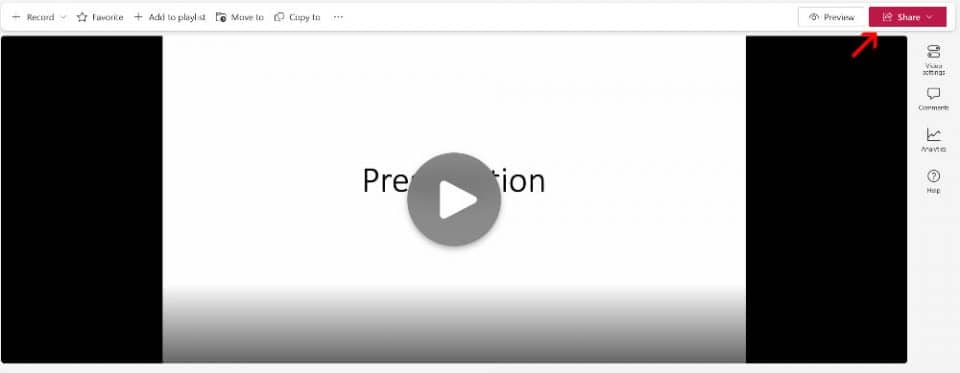
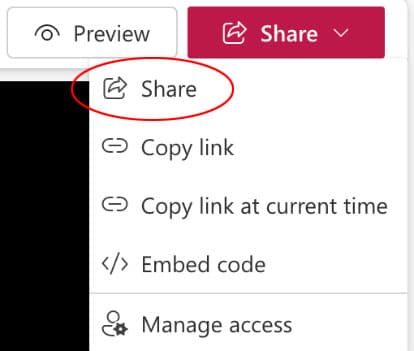
- Ensure the permissions on your video are “Anyone with the link can edit.”
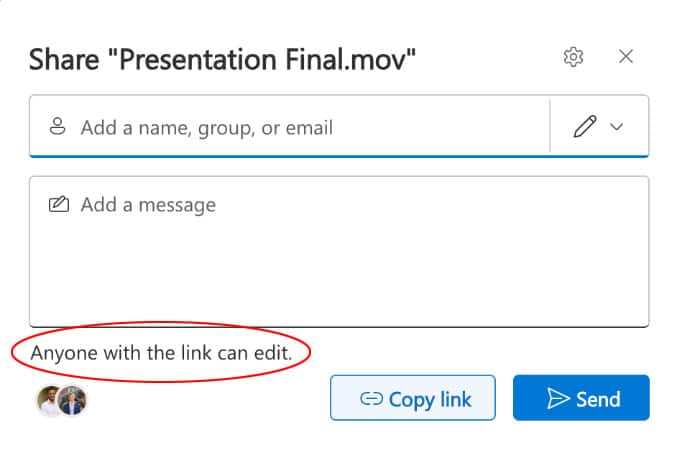
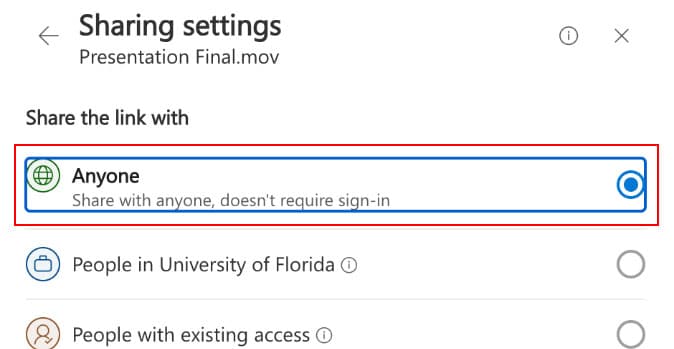
- Click “Copy Link” and insert the link into your application before submitting.
