Directory profiles
Do you need to make updates to your CV, bio or other directory information?
Information on the profile pages can come from various sources including UF, Warrington and Watermark Faculty Success (formerly Digital Measures) data, as well as our Newsroom. As faculty and staff of Warrington, you can edit some of your own information. Knowing where the information is coming from and who to contact for help is the key.
UF & Warrington data
Designated directory editors id="dde"
Designated directory editors can make edits for people in their unit. In addition to what you can edit, they can also make some changes to positions, titles and affiliations.
Departments:
- Finance, Insurance & Real Estate Dept: Melissa Hale, Donna Rivera
- Information Systems & Operations Management Dept: Elizabeth Thomas, Jaleesa Dixon
- Management Dept: Sokha Ward Peck
- Marketing Dept: Shawn Lee, JoAnn Smolen
Centers:
- David F. Miller Retail Center: Margaret Jones
- Entrepreneurship and Innovation Center: Jerrica Wilkins
- Kelley A. Bergstrom Real Estate Center: Martha Collada
- Management Communication Center: Robyn Crawford
- Public Utility Research Center: Kristy Crawford
- Teaching and Learning Center: Renee Young
Schools, offices & programs:
- Business Career Services: Genaveve Henson, Morgan Starling Dukes, Veena Garb, Ainsley Thomas
- Fisher School of Accounting: Tiffany Gauthier
- Heavener School of Business: Jennifer Parsons
- Information Technology Support Programs: Angela Perry, Catalina Aragon, Tina Nguyen
- MBA: Debbie Pastrana Rodriguez, Gus Kreatsoulas
- Office of the Dean: Addie Atkins, Kathryn Pearce, Daisy Johnson
If your immediate unit is not listed, refer to the department your unit is affiliated with. If a designated directory editor has questions, they should contact Laura Braden.
College directory database
Update your CV, links, bio and research areas, plus control news and Faculty Success data.
To make edits to the college database, log in to the college directory and use the search feature to find your entry. The editable information includes:
- Public & Personal tabs: These two tabs show some basic information about you. The blue “UF” links will take you to myUFL/One.UF. Please see the myUFL/One.UF section below for more information on where to edit your UF directory information.
- Links tab:
- Homepage: If you have a professional website, enter the full web address in the field provided. It must begin with http:// or https:// to be valid.
- CV: Upload to add your CV or update the one already there! Only PDFs are accepted. The URL/web address will remain the same when the file is updated, so links and bookmarks won’t break. As a result, your browser may cache the file, so clearing the cache may be necessary to view your updated CV. Check our tips for a good search result display in Google or other search engines[1] in the footnotes at the bottom of this page. If you plan to leave the college and are concerned about re-establishing your CV’s URL in search results, we have some tips to consider[2] in the footnotes.
- Scholarly Works: If you have a Google Scholars or SSRN profile, you may paste that web address in this field.
- Social links: It’s a great idea to include a link to your LinkedIn on your directory profile! Additionally, if you use X for professional purposes, you’re also welcome to list that link. Questions about this or social media best practices? Reach out to our social media manager at Warrington.
- Employee tab: positions and affiliations can only be edited by designated directory editors. Please see the footnote section for more information on titles, positions, roles and administrative tags (including emeritus and deceased) [3].
- Settings tab:
- Hide Me: checking this will remove you from the public Warrington directory, but we highly recommend that you leave it showing.
- Hide News: checking this will remove your Warrington news articles on your profile page.
- Pronunciation Key: optionally, if you have a name that is hard to pronounce, you may spell it phonetically in this field. This will show up below your name on your profile page.
- Short Bio: Add or edit your biography text.
- Research Areas: If you have research areas, you can add or edit them in this area. They will be displayed in the order they are entered.
- Faculty Success: While you cannot edit Faculty Success data here, you can control how much of each data set displays on your profile. Set individual items in this section to be public or private. Private will remove that set of data from your profile page. Some items will allow you to set the number of years to show for that particular data set.
If you are editing your information and need help or have questions, please contact your designated directory editor.
Edits in our college directory database may take a few hours to show up on your profile.
myUFL/One.UF id="myufl"
Update your name and UF Working Title.
If logged into myUFL, go to the Main Menu, My Account, and then Update My Directory Profile. This will take you to One.UF.
If you logged into One.UF initially instead, click on the Profile icon at the top right, then click, View & Update Profile Information.
We are using the “Chosen Name” for our directory profiles to display your name. If you want this to be different from your “Legal Name” make sure the box for “Use my legal name” is not checked. Further down under “Other Attributes,” the “Title” can be displayed with your information in some instances across our website.
Edits to UF’s information in myUFL/One.UF can take up to 24 hours.
Portrait photos
Want to add or update a portrait for your profile?
To set up a photo session, please contact Ben Simons. If you already have a photo from a session with him, let him know which one you would like to use for your profile page. For branding purposes, the college would prefer photos taken by Ben but if you have a professional portrait from another source, please email a high-resolution, uncropped version to the Warrington Webmaster. Once we have your chosen photo, we will crop, size and upload it for your directory profile.
Faculty Success data
Want to update your education, publications or other Faculty Success data?
Departments may have their own designated Faculty Success editors, different from the directory editor list above. However, faculty can go to the Faculty Success login and make changes to their own information which includes, but is not limited to:
- Education: note that the “Highest Degree You Have Earned” will need to be edited by Mike King, as it is used as an accreditation metric.
- Publications: individual publications can be set to be hidden from your profile page.
- Courses taught: these are auto-populated with UF data.
If you have questions about using Faculty Success, please contact Mike King.
Edits in Faculty Success may take a few hours to show up on your profile.
Warrington news feed
If you have a news feed on your profile page, it is coming from our Warrington News and is based on articles that you are tagged in. This news feed can be hidden using the college directory database and going to the Settings tab, then checking where it says “Hide News”. If you have questions about articles in Warrington News, please reach out to Allison Alsup.
Footnotes
Footnotes:
-
Before you upload your CV, it is a good idea to check the properties of the document to ensure you have an appropriate title for search engines. Sometimes, these properties are inherited from an original file owner and have unintended consequences in search results. See the example below.
In Adobe Acrobat, Properties is located under File in the menu. In the window that opens, on the Description tab, enter the title of your document in the Title field, in this case something like "John Smith - CV". Enter your name in the Author field. On the Advanced tab, set the language to English, if appropriate. To avoid setting these properties each time you create a PDF, set them in your source document, such as Word. For Word on a PC, set the title and author by going to the File tab, then clicking Info. On a Mac, set these by selecting Properties under the File menu. Back to content
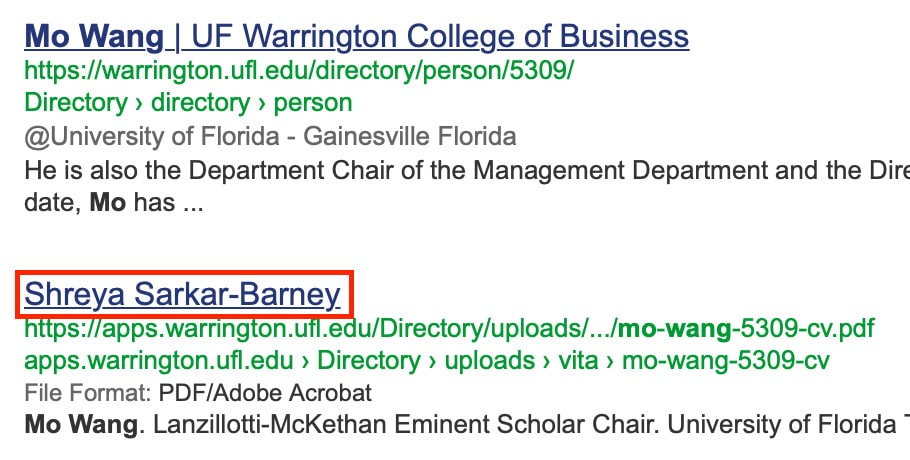
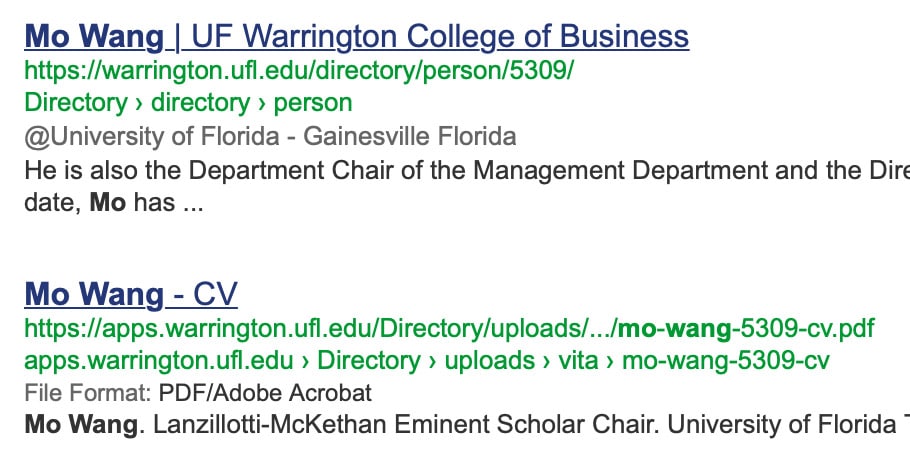
Footnotes:
-
If you are leaving the college, but don't want to have a link to your CV change and need to get re-established in search results, instead of uploading a CV to our system you can:
- Add your CV to your LinkedIn account. You can add your LinkedIn URL in the Social Links section.
- Create your own website independent of the college and host your CV there. You can add a link to your website in the Homepage field.
-
Titles and positions are somewhat complicated in regards to what is displayed in the directory listing, directory profiles, what can or cannot be edited and by whom.
- Named Position (e.g. William D. Hussey Professor): if available, displayed and only editable by a designated directory editor.
- Working Title: if available, displayed and editable in myUFL.
- Warrington (WCB) Position (e.g. Full Professor): not displayed in the listing, but displayed on profiles if there is no Working Title and only editable by a designated directory editor.
- Roles (e.g. Executive Director, Kelley A. Bergstrom Real Estate Center): if available, displayed and only editable by a designated directory editor. You can have more than one role.
- Administrative: you can add tags to indicate emeritus, deceased or retired. Tagging someone as deceased will hide them from the directory. If an emeritus faculty is not deceased but should not be listed in the directory, use the "Hide Me" option on the Settings tab.