
Faculty and staff resources
Resources, policies and classroom support

Teaching resources
Classroom AV support, class rolls, e-learning services, and other resources to support our faculty.

Curriculum development
The Warrington College of Business encourages innovative course creation and supports forward-thinking curricular development.

Faculty Annual Report
Login to “Faculty Success”
(formerly Digital Measures)

IT Support
From computer systems to mailing lists, the Information Technology Support Programs support the use of technology, information and communication.
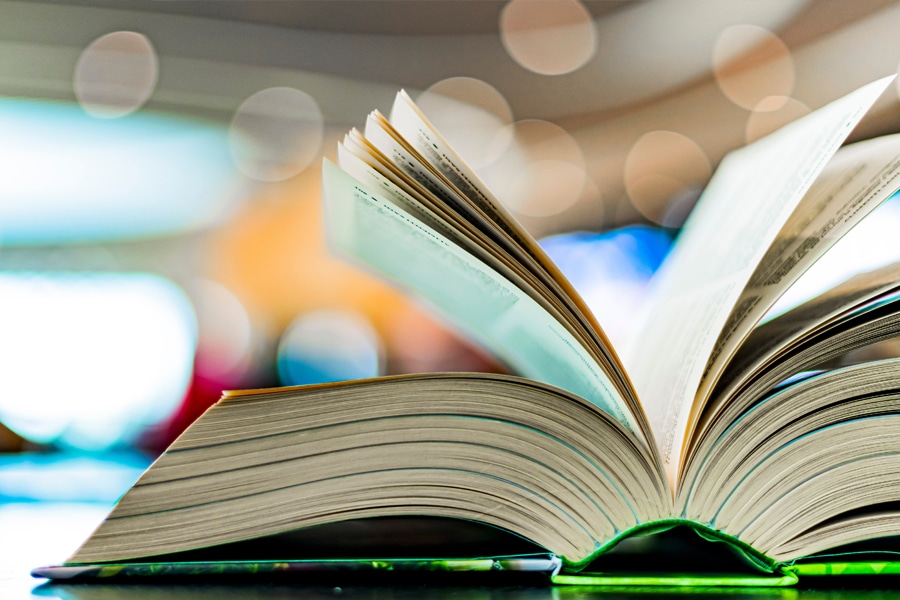
Regulations and policies
UF faculty handbook, research at UF, structure and governance, Warrington and UF policies, and other support for faculty and staff.

Room reservations, visitors and events
If you are arranging for a speaker or guest program participant to visit our campus, register your visitor now. You may also need to reserve rooms, add speakers to our College calendar, or request parking.

Directory profiles
Information on the profile pages can come from various sources including UF, Warrington and Watermark Faculty Success (formerly Digital Measures) data, as well as our Newsroom.

College committees
Member listings, annual reports, meeting minutes and bylaws.

Faculty enhancement & review
Tenure, promotion, review and other information and resources.
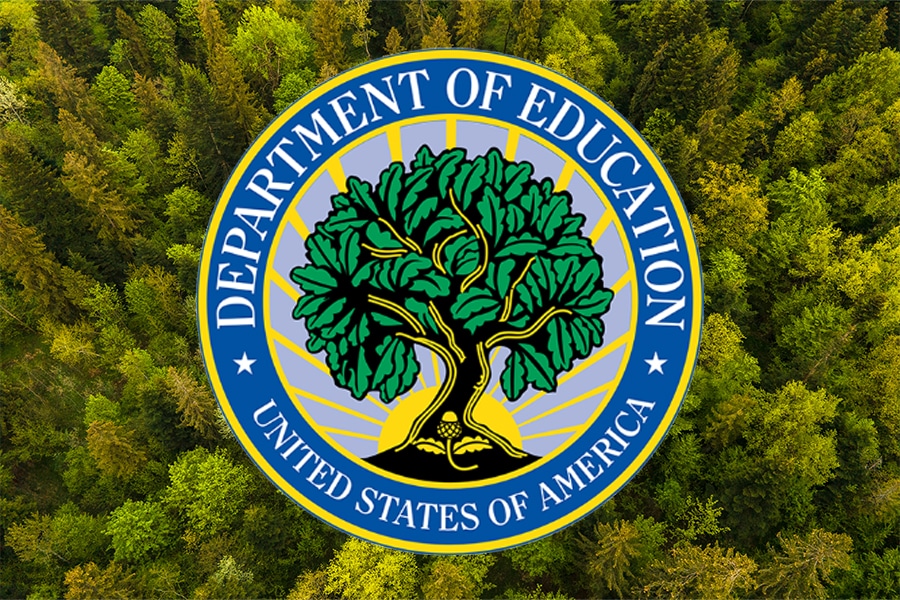
FERPA certification
Resources and training to become FERPA certified.

Request a Business Career Services Workshop
Career Coaches offer workshops to academic classes and student organizations on topics such as resume writing, interviewing, elevator pitches, career fair prep, LinkedIn and more.
Quick access to tools and resources
Requests
Request access to Warrington’s electric car
Warrington’s electric car is available for full-time faculty and staff only. Park it in any UF service drive, brown, orange, or red parking lot. State vehicles can park in metered parking for free. Don’t park in a reserved spot. If you get a ticket, pay it yourself. The EV is on the EMS room schedule and available for a UF Business purpose. Only approved individuals with the necessary criteria can reserve it in the EMS system. The college must follow University-Owned Vehicle Usage procedures. Any operator must meet these criteria: possess a valid driver’s license, clean driving record, and be employed full-time as faculty or staff.

Request your keys
Login to request keys for Warrington campus buildings and offices.

Visitors, events and reservations
If you are arranging for a speaker or guest program participant to visit our campus, register your visitor now. You may also need to reserve rooms, add speakers to our College calendar, or request parking.
Register your Warrington visitor
Speakers and campus guests should be registered through our short online form. GatorLink login is required. Once you submit the registration you will receive a confirmation along with the registration number and then you can proceed to the request parking link, if needed. The guest registration number is required prior to parking being approved.
Parking requests
Before you request parking you are required to register your guest and receive a registration number. Parking is requested through our room reservation system by authorized personnel only. If you are not authorized to request parking, please contact your office manager or email Daisy Johnson.
Please be sure to enter your parking request in this format under the Event Name: Guest Registration #/College/Department/Guest Name/Name of company guest is from.
Example: 48532/WCB/DEAN/KAREN SMITH/DISNEY
GatorLink guest accounts
If your visitor or guest needs to log on to the College computers you will need to create a GatorLink visitor account. Please go to the UF Identity Coordination Page to follow the instructions to create a guest account in MyUFL Account Management.
Room reservations
Review room use policies and A/V instructions. Make reservations for Heavener Hall, Gerson Hall, Hough Hall, Bryan Hall, Stuzin Hall, and Matherly 120.
College calendar
You can add events, info sessions, speaker series. and other events to our college calendar.
Policy for reservations
- This room is located in the Dean’s office suite and only available Monday-Friday 8:00 a.m. – 5:00 p.m.
- Chairs and tables rearranged must be returned to the original set-up.
- Food/beverage is allowed in the Dean’s conference room but must be properly disposed of immediately after your event.
- Caterers or meeting organizer is expected to clean up in a timely manner and take all trash to the dumpster. Do not leave any trash in the building.
- Housekeeping leaves every day at 1:30 p.m., but it is not their responsibility to remove the trash and/or clean/rearrange the tables, etc. after any event.
- If the air conditioner is adjusted for your event, please make sure it is set back between 70 -75 degrees before departing.
- The Technology Assistance Center can be contacted at 273-0248 regarding questions about the equipment.
- Student groups needing access to equipment should contact the TAC to come over and start the equipment.
- Please be sure to leave the room clean and ready for the next group to use (trash removed from the building, tables wiped, chairs pulled up to tables, white boards cleaned, etc.).
- If you experience any problems upon arrival with the room not being acceptable for use please contact the Dean’s Office at 352-392-2397.
- This room is locked and you will need to check out a key from the Dean’s Office, 100 Bryan Hall.
- This room can not be used for Class purposes.
- This room can not be reserved for the same event for an entire semester.
- Food/beverage is not allowed in the auditorium.
- The Technology Assistance Center can be contacted at 273-0248 regarding questions about the equipment.
- Student groups are not allowed to use this room unless a faculty advisor is present.
- Please be sure to leave the room clean and ready for the next group to use.
- If you experience any problems upon arrival with the room not being acceptable for use please contact the Dean’s Office at 352-392-2397.
- This room is locked and you will need to check out a key from the Dean’s Office, 100 Bryan Hall.
- This room can not be used for Class purposes.
- This room can not be reserved for the same event for an entire semester.
- Food/beverage is allowed in this room.
- The Technology Assistance Center can be contacted at 273-0248 regarding questions about the equipment.
- Student groups are not allowed to use this room unless a faculty advisor is present.
- Please be sure to leave the room clean and ready for the next group to use.
- If you experience any problems upon arrival with the room not being acceptable for use please contact the Dean’s Office at 352-392-2397.
The requester, as a representative of the organization will be held responsible for making sure the room usage policy/procedures are met.
- The Heavener Classroom policy is no food/drinks allowed. If you are planning food for your event your request must include reserving the Student Commons or Heavener Courtyard.
- The room must be left clean (trash picked up, tables wiped if necessary, chairs pulled up to tables, etc.) for the next group using it.
- Reservations should include enough time to arrange the room to your preference and then back to its original set-up (Suggestion: 15-30 minutes prior to and after).
- Heavener Hall classrooms do not have trash receptacles in them but there are receptacles outside of the classrooms through the building.
- Chairs and tables must be returned to the original set-up (example located on wall).
- If there is a problem with the equipment, contact the Technology Assistance Center (located in HVNR 202) at 273-0248.
- Heavener Hall 160, The Bill Alcorn, Multipurpose room stays locked at all times.
- Heavener Hall 160 is not intended for Student Organization use.
- HSB staff must be present to oversee the entire event.
- Only HSB staff can access the room with their Gator1 ID card.
- Do not prop the door open.
- All request must be submitted 3-5 days prior to the event and at least one day notice in advance of any change or cancellation.
- Building Hours
- Monday through Thursday 7:00 am – 12:00am
- Friday from 7:00am – 8:30pm
- Closed on weekends and holidays
Failure to comply with Heavener Hall room policies and procedures could lead to automatic cancellation of any current reservations and limited reservations in the future.
Our goal is to ensure that the space is acceptable for use. Please notify the Center for Career and Leadership Development office in 333 Heavener Hall or (352) 273-0165 of any problems you may experience upon arrival.
- The room/building may need to be unlocked for your event.
- Email Addie Atkins after you receive a confirmation to either schedule the room to unlock or activate Gator 1 card swipe access.
- The building is automatically locked at 7:00 p.m.
- You can work with the building monitors either Jim Silk or Justin Hundersmarck to ensure your guest will be able to enter after 7:00 p.m.
- Jim or Justin work every day from 7p-2a and can usually be found near the south entrance.
- If your guest(s) have a Gator1 card and will be accessing the building on a regular basis you can request card swipe access by emailing Addie Atkins.
- Hough Graduate School or a class schedule change has priority over events and your group could possibly be asked to relocate if this becomes necessary.
- Chairs and tables rearranged must be returned to the original set-up upon departure.
- Food/beverage is not allowed in any of the classrooms except for Hough 120A/B.
- Food/beverage is allowed in conference rooms (120A/B, 338, and 202) but must be properly disposed of immediately after your event.
- Caterers or meeting organizer is expected to clean up in a timely and take all trash to the dumpster. Do not leave any trash in the building.
- Housekeeping leaves every day at 1:30 p.m., but it is not their responsibility to remove the trash and/or clean/rearrange the tables, etc. after any event.
- If the air conditioner is adjusted for your event, please make sure it is set between 70 -75 degrees upon departure.
- Turn off light upon departure.
- The Technology Assistance Center can be contacted at 273-0248 regarding the equipment.
- Student groups needing access to equipment should contact the TAC to come over and start the equipment.
- Leave the room clean and ready for the next group to use (trash removed from building, tables wiped, chairs pulled up to tables, white boards cleaned, etc.).
- Please make sure the door is closed properly and locked when you are done using the room.
- If you experience any problems upon arrival with the room not being acceptable for use please contact the Dean’s Office at 352-392-2397.
- This classroom has restrictions.
- The door is kept locked and requires a key to be checked out from the Dean’s Office, room 100 Bryan Hall.
- The key must be returned after the event unless it is reserved during the evening and then the key can be returned the next morning by 8:00 a.m. or if on the weekend by 8:00 a.m. on Monday morning.
- If your reservation is on the weekend you’ll need to check out a key to the room and building by Friday 5:00 p.m.
- Only faculty or staff of Warrington are allowed to request use of this room with the following conditions:
- Use of this room requires a faculty or staff member to be present.
- Reservations will only be approved for events that require to use of the technology this room offers.
- A class schedule change has priority over events and your group could possibly be asked to relocate if this becomes necessary.
- No student groups are allowed use of this room.
- Chairs and tables cannot be rearranged in this room.
- Food and beverage is not allowed in this room.
- No catered events is allowed in this room.
- If the air conditioner is adjusted for your event, please make sure it is set between 70 -75 degrees upon departure.
- Turn off lights upon departure.
- The Technology Assistance Center can be contacted at 273-0248 regarding the equipment.
- Please be sure to leave the room clean and ready for the next group to use (trash removed from the building, tables wiped, chairs pulled up to tables, white boards cleaned, etc.).
- Please make sure the door is closed properly and locked when you are done using the room.
- If you experience any problems upon arrival with the room not being acceptable for use please contact the Dean’s Office at 352-392-2397.
- Stuzin classrooms are unlocked Monday-Friday during the day and evening until 10:00 p.m.
- If your reservation is on the weekend you’ll need to check out a key from the Dean’s office by Friday 5:00 p.m. and return by 8:00 a.m. the following Monday.
- A class schedule change has priority over events and your group could possibly be asked to relocate if this becomes necessary.
- Food/beverage is not allowed in any of the classrooms.
- The Technology Assistance Center can be contacted at 273-0248 regarding questions about the equipment.
- Student groups needing access to equipment should contact the TAC to come over and start the equipment.
- Please be sure to leave the room clean and ready for the next group to use (trash removed from the building, tables wiped, chairs pulled up to tables, white boards cleaned, etc.).
- Please make sure the door is closed properly when you are done using the room. No propping doors open.
- If you experience any problems upon arrival with the room not being acceptable for use please contact the Dean’s Office at 352-392-2397.
- This conference room is kept locked and requires a key to be checked out from the Dean’s Office, room 100 Bryan.
- The key must be returned after the meeting unless the meeting is during the evening and then the key can be returned the next morning by 8:00 a.m.
- If your reservation is on the weekend you’ll need to check out a key to the room and building by Friday 5:00 p.m.
- Chairs and tables rearranged must be returned to the original set-up upon departure.
- Food/beverage is allowed in conference rooms but must be properly disposed of immediately after your event.
- Caterers or meeting organizer is expected to clean up in a timely manner and take all trash to the dumpster. Do not leave any trash in the building.
- Housekeeping leaves every day at 1:30 p.m., but it is not their responsibility to remove the trash and/or clean/rearrange the tables, etc. after any event.
- If the air conditioner is adjusted for your event, please make sure it is set between 70 -75 degrees upon departure.
- Turn off lights upon departure.
- The Technology Assistance Center can be contacted at 273-0248 regarding the equipment.
- Student groups needing access to equipment should contact the TAC to come over and start the equipment.
- Please be sure to leave the room clean and ready for the next group to use (trash removed from the building, tables wiped, chairs pulled up to tables, white boards cleaned, etc.).
- Please make sure the door is closed properly and locked when you are done using the room.
- If you experience any problems upon arrival with the room not being acceptable for use please contact the Dean’s Office at 352-392-2397.
- Bryan 101A
- Bryan 232
- Stuzin 200
- Warrington Courtyard (outside events – between Bryan and Gerson)
- Emerson Courtyard (outside events – between Stuzin, Bryan and Matherly)
- Gerson 327
- Gerson Student Commons area (special events only, student events, luncheons, receptions, advisory board meeting, dinner)
- Heavener 305
- Heavener 306
- Heavener 160 (special events only, grand guard luncheon, receptions, advisory board meeting, dinner)
- Heavener Courtyard (outside events)
- Hough 120 A/B
- Hough 202
- Hough 338
- Hough North Court (student events, luncheons, receptions, advisory board meeting, dinner)
- Hough South Court (student events, luncheons, receptions, advisory board meeting, dinner)
- Hough Courtyard (outside events)
For outside events, tent cost is approximately $400.

Faculty and staff awards
Teaching resources
Directory profiles
Do you need to make updates to your CV, bio or other directory information?
Information on the profile pages can come from various sources including UF, Warrington and Watermark Faculty Success (formerly Digital Measures) data, as well as our Newsroom. As faculty and staff of Warrington, you can edit some of your own information. Knowing where the information is coming from and who to contact for help is the key.
UF and Warrington data
Designated directory editors can make edits for people in their unit. In addition to what you can edit, they can also make some changes to positions, titles and affiliations.
Departments:
- Finance, Insurance & Real Estate Dept: Melissa Hale, Donna Rivera
- Information Systems & Operations Management Dept: Elizabeth Thomas, Jaleesa Dixon
- Management Dept: Sokha Ward Peck
- Marketing Dept: Shawn Lee, JoAnn Smolen
Centers:
- David F. Miller Retail Center: Margaret Jones
- Entrepreneurship and Innovation Center: Jerrica Wilkins
- Kelley A. Bergstrom Real Estate Center: Martha Collada
- Management Communication Center: Robyn Crawford
- Public Utility Research Center: Rebecca Beachy
- Teaching and Learning Center: Renee Young
Schools, offices & programs:
- Business Career Services: Genaveve Polhill, Morgan Starling, Veena Garb, Diana Saiz
- Fisher School of Accounting: Tiffany Gauthier
- Heavener School of Business: Jennifer Parsons
- Information Technology Support Programs: Angela Perry, Catalina Aragon, Tina Nguyen
- MBA: Debbie Pastrana Rodriguez, Gus Kreatsoulas
- Office of the Dean: Addie Atkins, Daisy Johnson
If your immediate unit is not listed, refer to the department your unit is affiliated with. If a designated directory editor has questions, they should contact Laura Braden.
Update your CV, links, bio and research areas, plus control news and Faculty Success data.
To make edits to the college database, log in to the college directory and use the search feature to find your entry. The editable information includes:
- Public & Personal tabs: These two tabs show some basic information about you. The blue “UF” links will take you to myUFL/One.UF. Please see the myUFL/One.UF section below for more information on where to edit your UF directory information.
- Links tab:
- Homepage: If you have a professional website, enter the full web address in the field provided. It must begin with http:// or https:// to be valid.
- CV: Upload to add your CV or update the one already there! Only PDFs are accepted. The URL/web address will remain the same when the file is updated, so links and bookmarks won’t break. As a result, your browser may cache the file, so clearing the cache may be necessary to view your updated CV. Check our tips for a good search result display in Google or other search engines[1] in the footnotes at the bottom of this page. If you plan to leave the college and are concerned about re-establishing your CV’s URL in search results, we have some tips to consider[2] in the footnotes.
- Scholarly Works: If you have a Google Scholars or SSRN profile, you may paste that web address in this field.
- Social links: It’s a great idea to include a link to your LinkedIn on your directory profile! Additionally, if you use X for professional purposes, you’re also welcome to list that link. Questions about this or social media best practices? Reach out to our social media manager at Warrington.
- Employee tab: positions and affiliations can only be edited by designated directory editors. Please see the footnote section for more information on titles, positions, roles and administrative tags (including emeritus and deceased) [3].
- Settings tab:
- Hide Me: checking this will remove you from the public Warrington directory, but we highly recommend that you leave it showing.
- Hide News: checking this will remove your Warrington news articles on your profile page.
- Pronunciation Key: optionally, if you have a name that is hard to pronounce, you may spell it phonetically in this field. This will show up below your name on your profile page.
- Short Bio: Add or edit your biography text.
- Research Areas: If you have research areas, you can add or edit them in this area. They will be displayed in the order they are entered.
- Faculty Success: While you cannot edit Faculty Success data here, you can control how much of each data set displays on your profile. Set individual items in this section to be public or private. Private will remove that set of data from your profile page. Some items will allow you to set the number of years to show for that particular data set.
If you are editing your information and need help or have questions, please contact your designated directory editor.
Edits in our college directory database may take a few hours to show up on your profile.
Footnotes:
- Before you upload your CV, check the properties of the document to ensure you have an appropriate title for search engines. Sometimes these properties are inherited from an original file version or owner and display incorrectly in search results.
- In Adobe Acrobat, Properties is located under File in the menu. In the window that opens, on the Description tab, enter the title of your document in the Title field, in this case something like “John Smith – CV”. Enter your name in the Author field. On the Advanced tab, set the language to English, if appropriate. To avoid setting these properties each time you create a PDF, set them in your source document, such as Word. For Word on a PC, set the title and author by going to the File tab, then clicking Info. On a Mac, set these by selecting Properties under the File menu.
- If you are leaving the college, but don’t want your CV link to change, instead of uploading a CV to our system you can try one of the following options to help establish links in search engine results that are not tied to your place of employment:
- Add your CV to your LinkedIn account. Then add your LinkedIn URL in the Social Links section.
- Create your own website independent of the college and host your CV there. You can add a link to your website in the Homepage field.
- Titles and positions are somewhat complicated in regards to what is displayed in the directory listing, directory profiles, what can or cannot be edited and by whom.
- Named Position (e.g. William D. Hussey Professor): if available, displayed and only editable by a designated directory editor.
- Working Title: if available, displayed and editable in myUFL.
- Warrington (WCB) Position (e.g. Full Professor): not displayed in the listing, but displayed on profiles if there is no Working Title and only editable by a designated directory editor.
- Roles (e.g. Executive Director, Kelley A. Bergstrom Real Estate Center): if available, displayed and only editable by a designated directory editor. You can have more than one role.
- Administrative: you can add tags to indicate emeritus, deceased or retired. Tagging someone as deceased will hide them from the directory. If an emeritus faculty is not deceased but should not be listed in the directory, use the “Hide Me” option on the Settings tab.
- To further complicate things, there are certain places on our website where we pull employee information from the directory database and these instances are usually displayed with a portrait. In these cases, the titles, positions and roles can be shown or hidden individually. If you think this is one of the those instances, you can contact the Warrington Webmaster to customize what is shown.
Update your name and UF Working Title.
If logged into myUFL, go to the Main Menu, My Account, and then Update My Directory Profile. This will take you to One.UF.
If you logged into One.UF initially instead, click on the Profile icon at the top right, then click, View & Update Profile Information.
We are using the “Chosen Name” for our directory profiles to display your name. If you want this to be different from your “Legal Name” make sure the box for “Use my legal name” is not checked. Further down under “Other Attributes,” the “Title” can be displayed with your information in some instances across our website.
Edits to UF’s information in myUFL/One.UF can take up to 24 hours.
Want to add or update a portrait for your profile?
To set up a photo session, please contact Ben Simons. If you already have a photo from a session with him, let him know which one you would like to use for your profile page. For branding purposes, the college would prefer photos taken by Ben but if you have a professional portrait from another source, please attach a high-resolution, uncropped version to the Web Request Form. Once we have your chosen photo, we will crop, size and upload it for your directory profile.
Want to update your education, publications or other Faculty Success data?
Departments may have their own designated Faculty Success editors, different from the directory editor list above. However, faculty can go to the Faculty Success login and make changes to their own information which includes, but is not limited to:
- Education: note that the “Highest Degree You Have Earned” will need to be edited by Mike King, as it is used as an accreditation metric.
- Publications: individual publications can be set to be hidden from your profile page.
- Courses taught: these are auto-populated with UF data.
If you have questions about using Faculty Success, please contact Mike King.
Edits in Faculty Success may take a few hours to show up on your profile.
Want to update your education, publications or other Faculty Success data?
Departments may have their own designated Faculty Success editors, different from the directory editor list above. However, faculty can go to the Faculty Success login and make changes to their own information which includes, but is not limited to:
- Education: note that the “Highest Degree You Have Earned” will need to be edited by Mike King, as it is used as an accreditation metric.
- Publications: individual publications can be set to be hidden from your profile page.
- Courses taught: these are auto-populated with UF data.
If you have questions about using Faculty Success, please contact Mike King.
Edits in Faculty Success may take a few hours to show up on your profile.
Faculty enhancement and review
Curriculum development
The Warrington College of Business encourages innovative course creation and supports forward-thinking curricular development. Academic Approval is used to track requests for new courses, course changes, and other modifications to the college curriculum (e.g., degrees, majors, minors, concentrations, and more). All actions regarding curriculum items at the University of Florida must be uploaded and submitted using this system.
Faculty or program administrators may create a request in Academic Approval but should consult with the appropriate academic unit head prior to submission. For new degree proposals, please email the senior associate dean’s office after consultation with the academic unit head.
The most common request put forth in the college is to create a new course or modify an existing course. Modifications include changes in course prefix or number, title, credits, or prerequisites. The following is a simplified progression of a request through the necessary steps.
- New Request
- A new request is entered with all required documents. For new courses, this includes a syllabus that adheres to the UF Syllabus Policy. A Warrington syllabus template is also available.
- Submitters should consult with the appropriate academic unit head prior to entering a new request or follow otherwise established department/program guidelines.
- Department
- The request routes to the appropriate department for review.
Follow the guidance of the academic unit head or department staff for approval. Once approved, the request routes to the college.
- The request routes to the appropriate department for review.
- College
- The Dean’s Office reviews each request. Changes may be requested to follow college and university guidelines. The Dean’s Office may also request external consultation with other colleges or departments.
- The request routes to the appropriate faculty committee:
- Undergraduate requests > Undergraduate Committee > Vote by college faculty
- Graduate requests > PhD, MBA, or Specialized Graduate Program Committees > Vote by graduate faculty
- Professional (DBA) requests > DBA Committee > Vote by graduate faculty
- Upon committee approval, the request is considered approved with a majority faculty vote. Any item may be discussed at the next college faculty meeting if requested.
- Exception: Requests regarding courses or programs in the Fisher School of Accounting, once approved by FSOA, do not need a college-level vote. Instead, they will be approved at the college level by appropriate staff and included as information items in college faculty meetings when appropriate.
- The Dean’s Office reviews the request for a final time, makes any revisions, and approves to the next level.
- GCC/UCC
- Graduate requests route to the Graduate Curriculum Committee (GCC) at the Graduate School. The request is reviewed at the next meeting date if the request is submitted by the published deadline. Follow the guidance of the GCC for approval. Once approved, the University Curriculum Committee will be notified and the request will route to its next step.
- Undergraduate and professional requests route to the University Curriculum Committee (UCC). The request will be reviewed at the next meeting date. Once approved, the request will route to its next step.
- SCNS
- Approval is required from the Florida Board of Education, with inclusion of the course in the Statewide Course Numbering System (SCNS).
- If appropriate, SCNS provides a course prefix and number.
- OUR
- The Office of the University Registrar (OUR) adds the course to the university curriculum or implements any approved changes, including updating the catalog. The Provost’s office updates degree audits when necessary. For graduate requests, the Graduate School is also notified.
- Final clarification of course attributes or prerequisites may be sent to the department.
- Notification to College
- The college, department, and the person who initiated the request are notified that the request is approved.
- The request is considered complete.
As this process includes many stakeholders across the university, we encourage submitting most requests at least one year in advance of the intended effective term. Due to their complexity, new degree proposals may follow a longer timeline.
College committees meet at varying intervals during the academic year. To ensure a request can be reviewed prior to the next college faculty meeting, consider the following deadlines:
| Submission deadline | College faculty meeting |
|---|---|
| July 15 | September |
| October 15 | December |
| November 15 | January |
| February 15 | April |
University Curriculum Committee meeting dates and submission deadlines
To initiate a change in college curriculum, consult with the appropriate academic unit head and start a new request in Academic Approval. Follow the prompts to identify the correct path, steps, and required documents.
FERPA certification
The Family Educational Rights and Privacy Act of 1974, as amended, also known as the Buckley Amendment, is a federal law that protects the privacy of a student’s educational record. FERPA applies to all educational institutions receiving funds from the United States Department of Education, from kindergarten through university level. At the University of Florida, the privacy of education records is also protected by Florida Statute Section 1002.22 and University of Florida regulations.
If you are required to become FERPA certified, the online training module must be completed in UF’s myTraining system. FERPA certifications must be renewed every two years by completing the training and test.
- Go to myTraining.
- Select “University of Florida” if you are a UF employee or student.
- Log in to myTraining using your GatorLink account.
- Once logged into myTraining, search “FERPA” in the search box.
- Within the results, locate “FERPA Training (PRV802)” and click Register.
- Complete the FERPA training first.
- Take the Final Assessment to achieve the FERPA Certification.
- Under “Manage Training,” select “Training Transcript” to view, print or export your diploma as proof of completion.
Note: The certification status can take several days to trickle down to our college’s system. We cannot speed this up, so it is best not to let your certification lapse if you need access to apps and tools that require this within Warrington.
AACSB fifth-year maintenance report
You must be faculty with a GatorLink to download the AACSB files. You will need a designated password to open them. Once open, you will not be able to print them unless you change the settings with another designated password.
Use your desktop machine to access the R Drive and look for the folder “AACSB Fifth Year Maintenance Report.” If you are having trouble accessing the files please submit a ticket to help.warrington.
